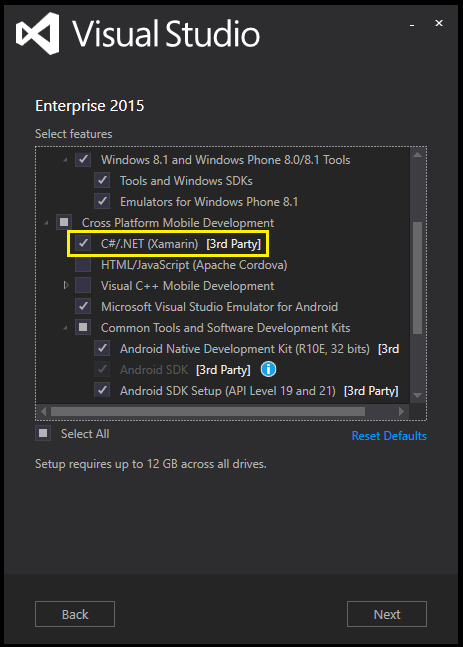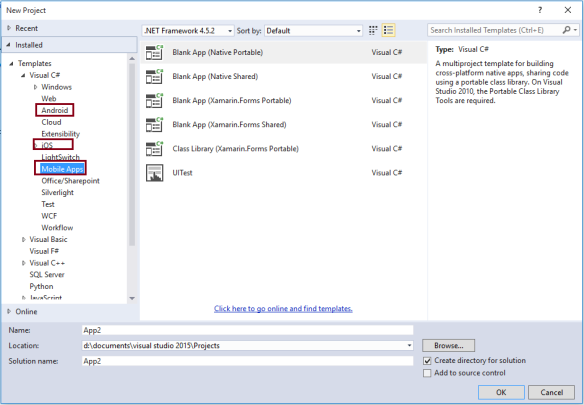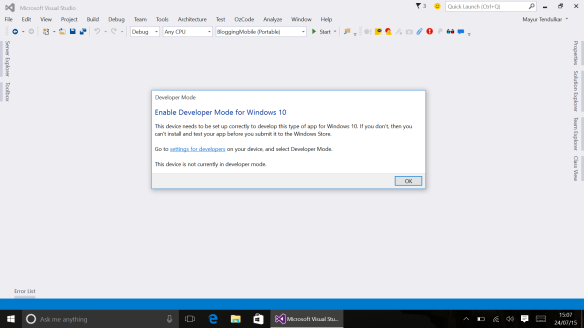On 20th July, Microsoft released Visual Studio 2015. This release of Visual Studio includes improvements in terms of IDE features, Language features and even changes in underlying .NET framework. Along with this, Microsoft is also releasing Windows 10 on 29th July, which will add Universal Windows Platform (UWP) development capabilities to Visual Studio. In this blog post, I’m going to cover the features that are most important for us i.e. mobile developers. Having said that, if you want to build UWP apps on RTM, hold on till July 29th, as the SDK and tooling for UWP will be released on the same day. You can find that information here.
Install Selection
You can think Visual Studio 2015 as the most complete mobile development IDE. You can build any kind of mobile applications which can run on Android, iOS and Windows devices. To setup your environment for mobile development, while installing itself, make sure you select your required tools. For example, here I’ve selected Xamarin tools to build native mobile applications. In this case, Visual Studio will install the necessary SDKs and libraries e.g. Android SDKs & NDKs with different API levels, Java SDK, etc…
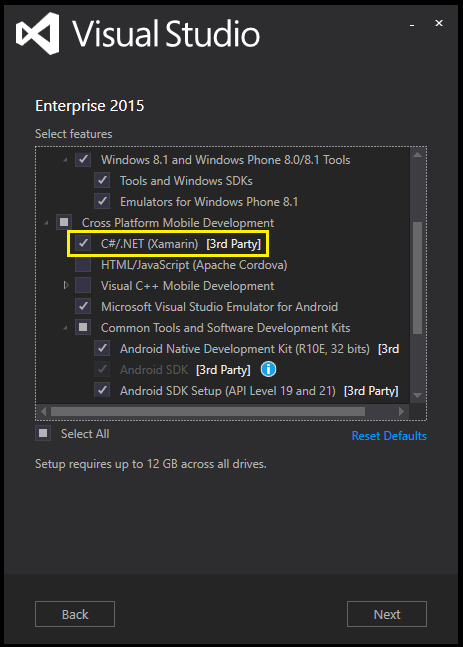
If you’re already a Xamarin developer, you may want to install Xamarin Studio, which needs to be installed separately by downloading Xamarin Installer from the site. With open sourcing of .NET and Roslyn, even Xamarin Studio is using some of its benefits. You can read more about it from Miguel’s blog.
Xamarin Integration & Project Template
Previously (VS 2013 or prior), you had to install Xamarin to get Xamarin specific project templates. With VS2015, if you select above option during install, you’ll have Xamarin project templates in File > New Project Dialog.
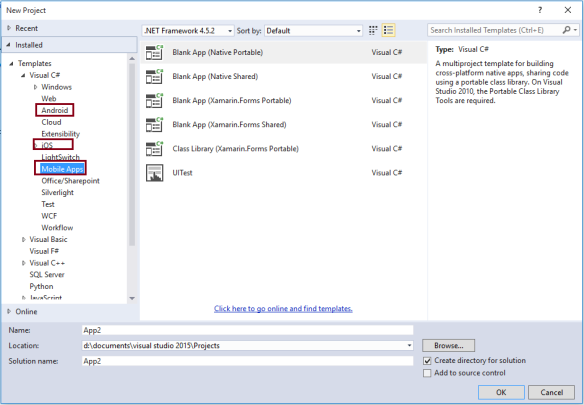
Note: The difference between Blank App (Native Portable) & Blank App (Xamarin.Forms Portable) is literal. That means, later one has Xamarin.Forms NuGet and integration in all projects. First one, just creates 4 separate projects without Xamarin.Forms dependencies.
When you create a Xamarin project, Visual Studio will ask you to sign into your Xamarin account to use different features according to license.

Developer (aka God) Mode
As I mentioned above, if you want to build UWP apps on RTM, you’ll need to wait till 29th July. And to enable Windows Store apps development and debugging on your machine, you’ll need to enable a ‘Developer Mode’. When you create a new project you’ll get following dialog which can take you to next dialog, where you need to select ‘Developer Mode’ and you should be able to test your apps. Do the same thing in your Windows 10 mobile device, if you want to debug apps directly on mobile.
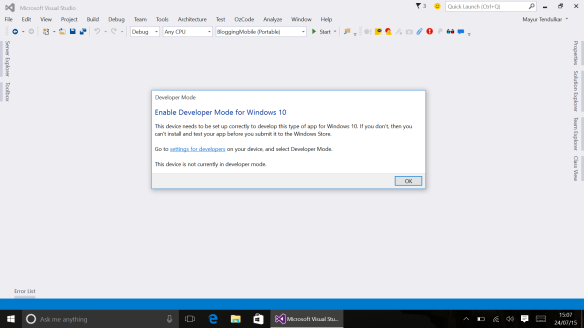

Accessing Tools
This is not new as such to Visual Studio 2015, but I want to add it here for your reference. You can find all the tools and setting related to Xamarin and mobility under Tools menu. So, if you want to download new API Level (for example Android M Preview) or monitor your Android app’s performance on device using Android Device Monitor, you know where to look for. We’ll cover tools and features exclusive for Windows 10 in next post.

By the way, if you ever face any issues with Xamarin and need to contact support, Xamarin logs can help you to share more information about your issues with Support guys. Even, you can go through them and find issues/reasons. You can find them easily under Help > Xamarin
If you want to check where exactly platform SDKs are installed, you can find in Tools > Options and at two different selections


More Resources
Now, if you want to know more about Visual Studio 2015 and .NET Framework, Microsoft Channel 9 has Connect On-Demand series on it. Some of the most important videos are here
What’s new in C# 6
New Coding Experiences for C# and Visual Basic
What’s New for .NET 2015
Developing iOS and Android Apps in C# with Visual Studio
Xamarin.Forms: Leaveraging XAML to Build iOS, Android, and Windows Apps
Wearables in C#: Highlighting Apple Watch, Android Wear, and Microsoft Band
GitHub Extensions for Visual Studio
I’ll update tendulkar-uvāca series with new tools and technologies once they are released i.e. after 29th July. Till then, download the Visual Studio 2015 and enjoy the new IDE & tooling.
By the way, have I told you: You get Visual Studio 2015 Community Edition free for specific use cases and along with it, you get Xamarin Starter for free. If you’re a student, you can get more benefit through Microsoft DreamSpark program.
Namaste
Mayur Tendulkar